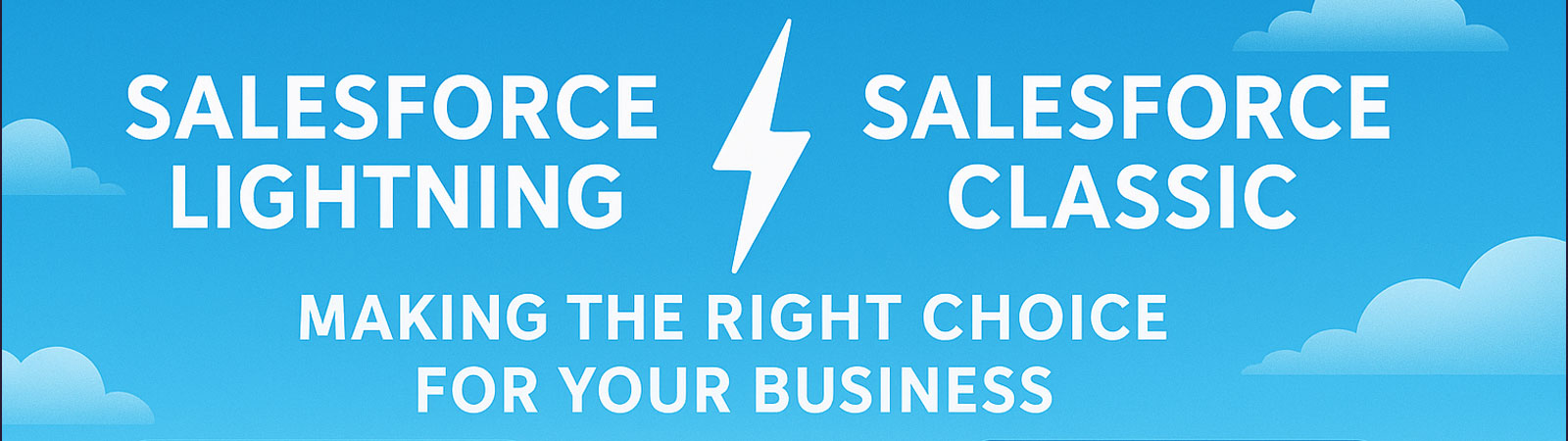
I still remember sitting across from Janet, a sales director at a manufacturing company, watching her slam her laptop shut in frustration.
"This damn CRM is killing us," she said. "My best rep just told me he spends more time fighting with Salesforce than actually selling."
Her company had spent nearly $200K on their Salesforce implementation, but adoption was in the toilet. Reps were keeping customer data in spreadsheets, emails, and—I kid you not—paper notebooks hidden in their desks.
When I looked at their setup, the problem hit me immediately. They were using Salesforce Classic, an interface designed when flip phones were still cutting-edge technology. After migrating them to Lightning, their Salesforce usage shot up 64% in just six weeks.
Salesforce Classic is like that reliable old truck from the 90s – it still runs, but it's clunky, ugly, and missing modern features you've come to expect. It was built when desktop computers ruled and user experience was an afterthought.
Lightning is the newer model – faster for most tasks, way more intuitive, and designed for today's users who expect business software to work as smoothly as the apps on their phones.
A distribution client called me in because their sales team was in open revolt against Salesforce. Reps complained about endless clicking, confusing navigation, and data that seemed to disappear into a black hole.
Two months after switching to Lightning, their sales manager texted me: "The weirdest thing happened today. Two reps were actually arguing over who got to demo Salesforce to a prospect. I've never seen that before."
Lightning cut their data entry time almost in half. Customer information that used to require 7-8 clicks became available in 2-3.
I visited a client who had their sales manager spending every Sunday night exporting Salesforce data to Excel because their Classic dashboards were so limited.
After moving to Lightning, we built interactive dashboards that let her drill into territories, products, and pipeline stages without ever leaving Salesforce. Their forecast accuracy jumped from "total guesswork" (their words) to within 15% of actual results.
A commercial real estate firm had agents who basically lived in their cars, racing between properties. They tried using Classic on their phones, but it was so awful that most avoided logging anything until they got back to their desks.
Lightning's mobile experience changed everything. Suddenly agents could update deals, access property details, and log activities from their phones while sitting in parking lots between showings. Their mobile Salesforce usage exploded by 300% in the first month.
Despite Lightning's advantages, there are times when Classic is still the right call:
A healthcare client had spent a small fortune on custom Visualforce pages and JavaScript that would completely break in Lightning.
After crunching the numbers, sticking with Classic made more financial sense than rebuilding everything. We created a migration plan that let them stay on Classic while gradually rebuilding critical components to be Lightning-ready.
A small law firm had paralegals who'd been using Classic efficiently for years. With no training resources and a team that resisted technology changes, forcing Lightning would have created a mutiny.
We kept them on Classic while slowly introducing Lightning features where possible. This hybrid approach maintained productivity while gently introducing new concepts without freaking everyone out.
After helping countless organizations through this choice, here's the framework that works:
Start by understanding what you really use today. A tech company I worked with thought migrating would be a nightmare because of all their custom components. When we actually audited their org, we discovered 70% of those components hadn't been touched in over a year.
What drives your users absolutely crazy about Salesforce? A software company's sales team was losing their minds over how long it took to update opportunities.
Lightning's path component cut their update time by more than half and improved data quality because the process finally made sense. This one improvement justified their entire migration.
I've never seen a "big bang" migration succeed. A manufacturing client broke their migration into chunks:
This let them show wins quickly while spreading the pain over manageable pieces.
When done right, Lightning migration delivers tangible benefits:
A technology firm tracked common Salesforce tasks before and after:
Their reps gained back about 5 hours weekly for actual selling instead of CRM administration.
A manufacturing company saw dramatic improvements in their data:
Better data meant their marketing campaigns suddenly started hitting the right targets, and sales forecasts finally meant something.
If Lightning makes sense for you, here's how to avoid disaster:
Salesforce provides tools to identify potential issues. Use them! A client discovered a critical AppExchange package wouldn't work in Lightning before they migrated, allowing us to find a workaround before users noticed any problems.
Every department has that one person who gets technology. Find them, train them first, and let them help others. A financial services firm identified "Lightning Champions" in each team who provided peer support during migration. This cut support tickets dramatically.
Don't announce "we're changing interfaces because the new one is better." A client created quick videos showing exactly how Lightning would solve specific headaches their users complained about. This approach got buy-in much faster than technical explanations.